Project default notifications
To navigate to the project default notifications, please select your project in the project list, and move to the configuration menu by choosing the hamburger menu in the top left corner of the aqua header ![]() . Within the Project Configuration area, select 'Default Notifications'.
. Within the Project Configuration area, select 'Default Notifications'.

Alternatively, you can right-click on the given project and select the 'Notification configuration' → 'Default notifications'

All notifications can be set separately for each item type. To do this, select the item type on the left, then decide whether you want to send emails:
Never
For all changes (warning: this can lead to a lot of emails, as the system will inform you of every single change made to the item)
For selected changes. If you choose this option, then you receive the following changes list, which you can select according to your needs;
Assignment of an item to me
Changes of items assigned to me
Changes in items owned by me
changes in properties
Changes in status
New items
Moved items
Deleted Items
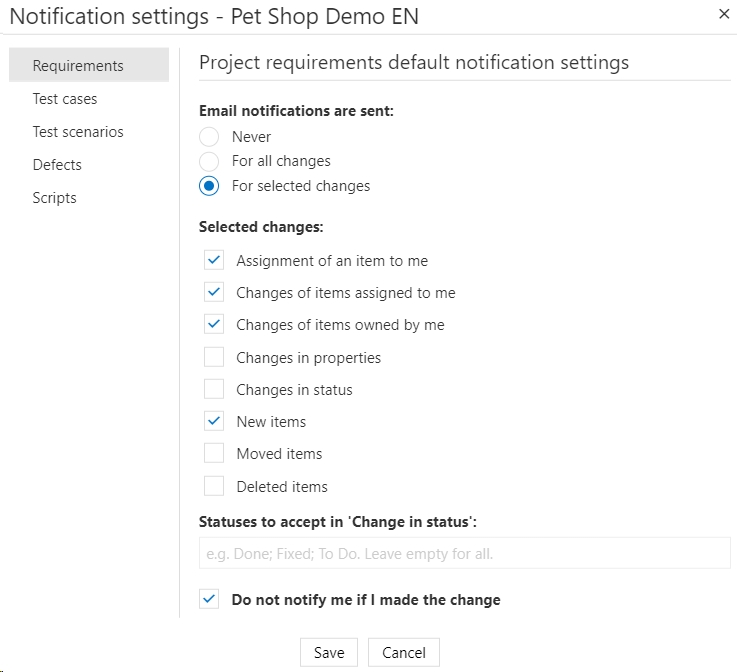
If you select 'Changes in Status', you will be given the option to select the status. Then, you will receive notifications when items are in this particular status. If you wish, you can select more than one status value. However, if you leave the field blank, you will receive an email whenever a status is changed. You can also specify that the user will not receive notifications when they make changes. So that we do not receive additional notifications from the app when we edit items ourselves.
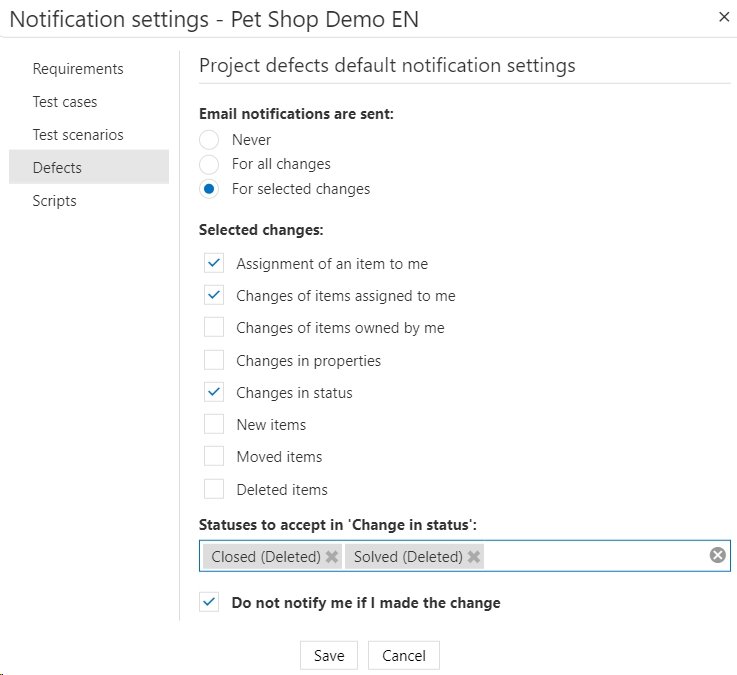
Last updated
Was this helpful?